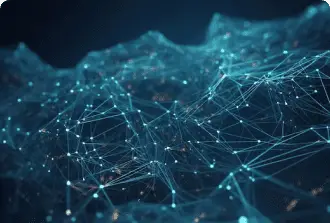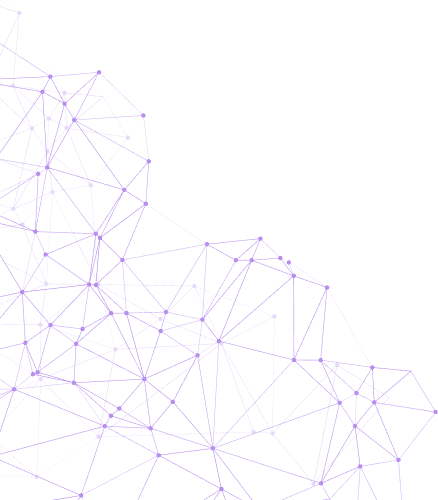Efficient cloud storage and workflow optimization are integral to productivity. Cloud storage solutions offer a multitude of features to streamline and enhance your workflow.
This guide explores three powerful ways to optimize your cloud workflow. From seamless file organization to collaborative project management, harnessing the full potential of cloud storage can revolutionize the way you work. Whether you’re a professional seeking streamlined document management or a team striving for enhanced collaboration, implementing these solutions can significantly boost productivity and efficiency. Join us as we delve into the realm of cloud storage solutions and unlock the key to maximizing your workflow.
OneDrive Solution 1: File Organization
Managing files and folders has become a crucial aspect of productivity. With the vast amount of data being generated, it’s essential to have an efficient system in place for organizing and accessing files. OneDrive offers a range of features that can greatly aid in this process, allowing users to streamline their digital storage and retrieval. In this section, we’ll delve into the strategies for effective file organization and how to leverage OneDrive’s capabilities to achieve a well-structured digital workspace.
Establishing a Clear Folder Structure
- A fundamental step in optimizing file organization is to create a clear and intuitive folder structure. By categorizing files into relevant folders and subfolders, users can systematically arrange their data, making it easier to locate and manage specific files. It’s essential to design a hierarchy that aligns with the nature of the stored information, facilitating seamless navigation through different levels of content.
Implementing Consistent Naming Conventions
- Naming conventions are pivotal in file organization. Consistency and descriptiveness in file names enable swift identification and retrieval, significantly reducing the time spent searching for specific documents. Employing a standardized naming format across all files enhances uniformity and simplifies the overall file management process, contributing to a more efficient digital workspace.
Leveraging OneDrive Features for Enhanced Organization
-
OneDrive provides a suite of features tailored to optimize file organization. Utilizing tags and metadata can add an additional layer of classification to files, allowing for more refined search and filtering options. By assigning relevant tags and metadata to documents, users can enhance the organization and retrieval of their data within OneDrive, promoting a more efficient and structured digital workspace.
-
Moreover, tapping into the collaborative capabilities of OneDrive, including shared folders and real-time co-authoring, can further streamline file management. These features foster seamless teamwork, enhancing information sharing and contributing to a more organized and cohesive digital environment.
Mastering file organization with OneDrive involves establishing a well-structured folder system, implementing consistent naming conventions, and harnessing the platform’s advanced features for enhanced organization and collaboration. By embracing these strategies, users can transform their digital workspace into a well-organized and efficient repository of information.
Onedrive Solution 2: Collaboration Tools
Enhancing Teamwork with Onedrive Collaboration Features
- Real-Time Co-authoring
-
Onedrive offers robust collaboration features, including real-time co-authoring, which allows multiple team members to work simultaneously on a document. This feature promotes seamless teamwork and ensures that all changes are instantly visible to the entire team. Real-time co-authoring reduces the need for version control and minimizes the risk of conflicting edits, enhancing overall productivity and efficiency. Additionally, it fosters a sense of unity and collective effort among team members, leading to a more cohesive work environment.
-
Comments and Notifications.
- Another valuable aspect of Onedrive’s collaboration tools is the ability to add comments and receive notifications. Team members can leave feedback, ask questions, or provide suggestions directly within the document, fostering open communication and idea-sharing. Notifications ensure that users are promptly alerted to any updates or changes, keeping everyone informed and engaged in the collaborative process. Furthermore, the ability to tag specific team members in comments facilitates targeted communication and encourages active participation.
Integrating Onedrive with Office 365 for Seamless Collaboration
- Seamless Integration with Office 365
-
Onedrive seamlessly integrates with the Office 365 suite, offering a comprehensive platform for collaborative work. This integration allows teams to leverage familiar tools such as Microsoft Word, Excel, and PowerPoint, enabling them to co-author, edit, and share files effortlessly. With access to the latest versions of documents from any device, teams can maintain workflow continuity and streamline their collaborative efforts. Moreover, the integration extends to other Office 365 services, providing a unified environment for communication, project management, and data analysis.
-
Enhanced Productivity and Innovation.
- By combining Onedrive with Office 365, businesses can foster a highly collaborative environment that drives productivity and innovation. The seamless integration eliminates barriers to collaboration, ensuring that team members can work together effectively across different projects and tasks. This unified platform empowers teams to focus on creative problem-solving and idea generation, ultimately leading to enhanced productivity and innovation. Additionally, the integration with Office 365’s advanced features, such as Power BI and SharePoint, encourages data-driven decision-making and comprehensive project management, further enhancing the overall productivity and efficiency of teams.
Onedrive’s collaboration tools, coupled with its integration with Office 365, play a pivotal role in enabling teams to work together effectively and efficiently. The combination of real-time co-authoring, comments, notifications, and seamless integration with Office 365 creates a collaborative ecosystem that promotes productivity, innovation, and overall business success. As businesses continue to embrace remote work and distributed teams, the utilization of these collaboration tools becomes increasingly essential, driving the evolution of modern workplace dynamics.
Section: Onedrive Solution 3: Security and Backup
Implementing Security Measures for Data Protection
In this section, we will delve into the critical aspects of implementing robust security measures to safeguard your data and utilizing Onedrive for backup and recovery, providing a comprehensive solution for data protection.
Implementing Two-Factor Authentication for Enhanced Security
Two-factor authentication (2FA) is a fundamental security measure that adds an extra layer of protection to your Onedrive account. By requiring not only a password and username but also something that only the user has on them, such as a physical token or a piece of information only they should know, 2FA significantly enhances security. We will discuss the significance of 2FA and how its implementation can effectively fortify the security of your Onedrive account.
Utilizing Encryption for Enhanced Data Security
Encryption plays a vital role in data security. Onedrive offers robust encryption features to protect your files, both at rest and in transit. We will delve into the encryption mechanisms employed by Onedrive and provide insights into best practices for utilizing encryption to safeguard your sensitive data effectively.
Implementing Access Controls to Manage Permissions
Controlling who has access to your data is crucial for data security. Onedrive provides various access control tools and settings, allowing you to manage permissions and restrict unauthorized access effectively. We will discuss the implementation of access controls and offer recommendations for configuring access permissions to fortify data security.
Leveraging Onedrive for Backup and Recovery
Onedrive serves as an invaluable tool for creating backups and streamlining the recovery process. We will delve into the various methods and tools provided by Onedrive to create reliable backups. Additionally, we will provide insights into creating an effective backup strategy to safeguard your data against potential loss or corruption, ensuring seamless recovery processes.
Data Protection is Paramount
Ensuring the security and backup of your data is paramount. By implementing robust security measures, leveraging encryption, and utilizing Onedrive for backup and recovery, you can fortify the protection of your valuable information. Stay tuned as we unravel the essential steps to fortify the security of your data and leverage Onedrive for seamless backup and recovery, providing comprehensive protection for your valuable information.
Conclusion
Implementing the three Onedrive solutions can significantly optimize your cloud workflow. By utilizing file organization, collaboration features, and security measures offered by Onedrive, individuals and businesses can streamline their operations, enhance productivity, and ensure data protection. Embracing these optimization strategies can lead to more efficient and effective utilization of Onedrive, ultimately resulting in improved workflow and overall business success.